Making PowerTOP Optimizations Persistent
In Part 1, we explored how PowerTOP works and how to analyze power consumption on a Linux system. Now, in Part 2, we’ll focus on applying PowerTOP’s recommendations permanently, ensuring that our power optimizations persist after reboots.
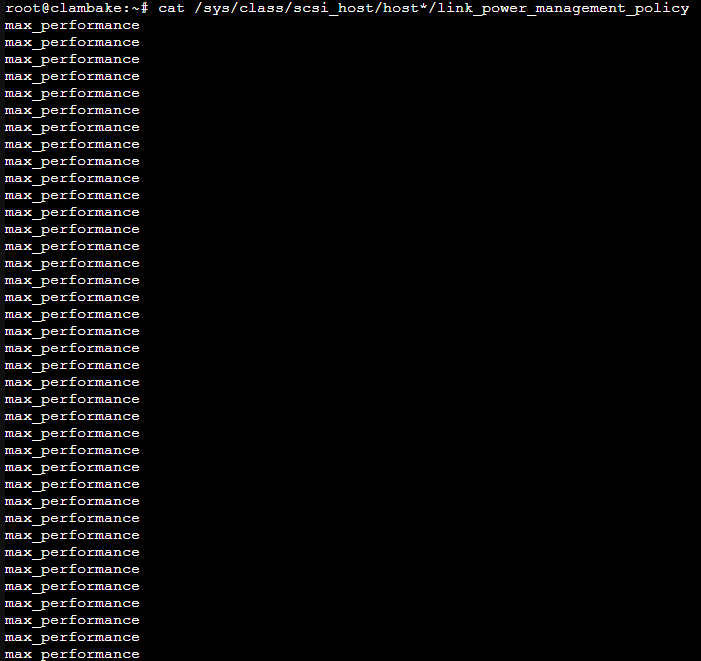
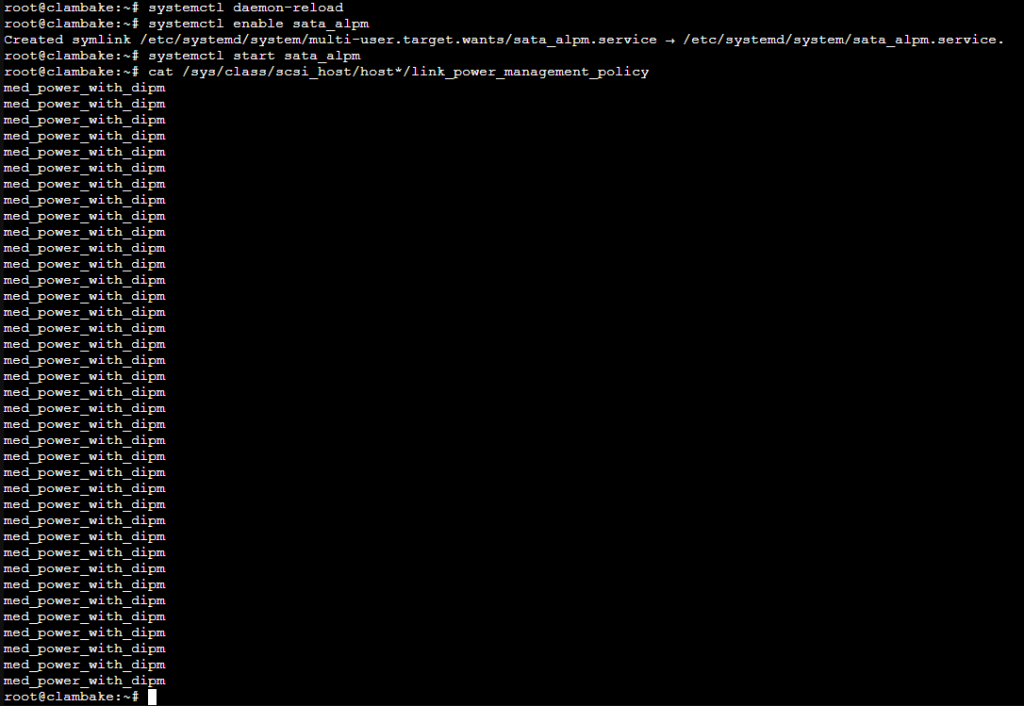
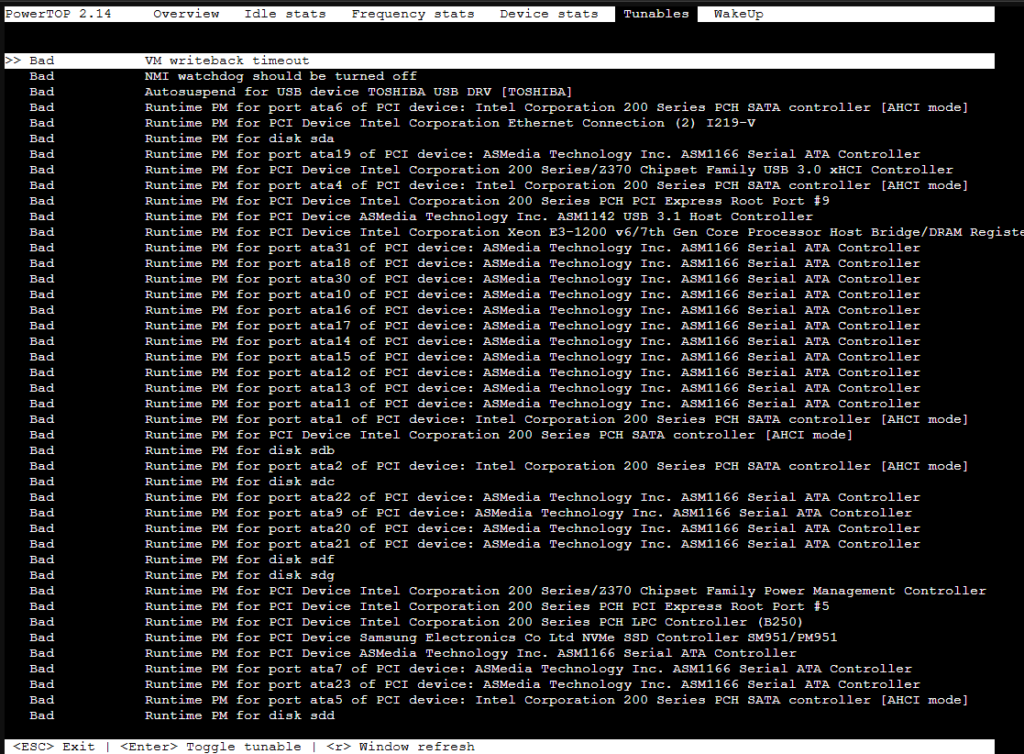
Applying Power-Saving Settings Automatically
PowerTOP provides temporary tuning recommendations that reset upon reboot. To make these changes permanent, we need to apply them automatically at system startup.
1. Enable Runtime Power Management for PCI Devices
To enable runtime power management for all PCI devices, run:
for d in /sys/bus/pci/devices/*/power/control; do echo auto | sudo tee $d; doneTo apply this automatically at boot, create a systemd service:
sudo nano /etc/systemd/system/pci_pm.serviceAdd the following:
[Unit]
Description=Enable PCI Runtime Power Management
After=multi-user.target
[Service]
Type=oneshot
ExecStart=/bin/sh -c 'for d in /sys/bus/pci/devices/*/power/control; do echo auto > $d; done'
RemainAfterExit=yes
[Install]
WantedBy=multi-user.targetEnable it:
sudo systemctl daemon-reload
sudo systemctl enable pci_pm
sudo systemctl start pci_pm2. Enable SATA Link Power Management
To enable SATA link power management:
for d in /sys/class/scsi_host/host*/link_power_management_policy; do echo med_power_with_dipm | sudo tee $d; doneFor persistence:
sudo nano /etc/systemd/system/sata_pm.servicePaste:
[Unit]
Description=Enable SATA Link Power Management
After=multi-user.target
[Service]
Type=oneshot
ExecStart=/bin/sh -c 'for d in /sys/class/scsi_host/host*/link_power_management_policy; do echo med_power_with_dipm > $d; done'
RemainAfterExit=yes
[Install]
WantedBy=multi-user.targetThen enable it:
sudo systemctl daemon-reload
sudo systemctl enable sata_pm
sudo systemctl start sata_pm3. Enable Disk Power Management
Enable runtime power management for disks:
for d in /sys/block/sd*/device/power/control; do echo auto | sudo tee $d; doneFor persistence:
sudo nano /etc/systemd/system/disk_pm.servicePaste:
[Unit]
Description=Enable SATA Link Power Management
After=multi-user.target
[Service]
Type=oneshot
ExecStart=/bin/sh -c 'for d in /sys/class/scsi_host/host*/link_power_management_policy; do echo med_power_with_dipm > $d; done'
RemainAfterExit=yes
[Install]
WantedBy=multi-user.targetThen enable it:
sudo systemctl daemon-reload
sudo systemctl enable sata_pm
sudo systemctl start sata_pm4. Disable NMI Watchdog
To disable the NMI watchdog (which can prevent deep CPU sleep states):
echo 0 | sudo tee /proc/sys/kernel/nmi_watchdogFor persistence:
sudo nano /etc/sysctl.d/disable_nmi_watchdog.confAdd:
kernel.nmi_watchdog = 0Apply:
sudo sysctl --system5. Automate PowerTOP’s Auto-Tuning Feature
To let PowerTOP apply its optimizations automatically at boot:
sudo nano /etc/systemd/system/powertop.serviceAdd:
[Unit]
Description=Powertop tunings
After=multi-user.target
[Service]
ExecStart=/usr/sbin/powertop --auto-tune
RemainAfterExit=yes
[Install]
WantedBy=multi-user.targetThen enable it:
sudo systemctl daemon-reload
sudo systemctl enable powertop
sudo systemctl start powertopFinal Thoughts
By applying these changes, your home server (or any Linux system) will now retain PowerTOP’s optimizations after every reboot. You should notice lower power consumption and possibly reduced heat and noise levels.
Have you tried optimizing your server’s power usage? Let me know your experience in the comments!



